Configuration Raspberry Pi
SSH Connection
Configuration using command line:
To open the configuration tool on a Raspberry Pi, enter the following command line in the command prompt:
$ sudo raspi config
Scroll up and down using tab-key and arrows, navigate SSH then YES, then OK then click Finish.
Configuration using desktop:
Go to menu Preferences, choosing Raspberry Pi configuration. Then the corresponding GUI opens with setting options, you should select SSH via interface options and release the corresponding option.
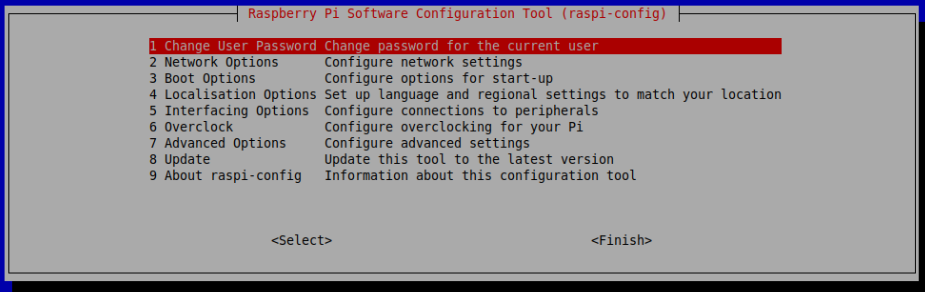 Images were taken from www.raspberrypi.org
Images were taken from www.raspberrypi.org
Configuration using systemctl:
$ sudo systemctl enable ssh
$ sudo systemctl start ssh
IP-address of Rapsberry Pi
You'll need to write down your Raspberry Pi's IP address to connect to it later. The ifconfig command displays information about the current network status, including the IP address, or you can use hostname -I to display the IP addresses associated with the device.
For connection with the Raspberry Pi you need to type in the following:
$ sudo pi@<IP>
WiFi Connection
The tool raspi-config is being used also for the configuration of the wireless network to various parts of the boot, login, and networking process, as well as some other system-level changes. Wireless LAN connection is also turned on via this application as well as SSH. The one can also configure country-specific WLAN connection via WLAN Country if it's needed.
VNC on Raspberry Pi
In case someone likes to work on Raspberry Pi from another device by remote control, or when it is not convenient to work directly on it, VNC could solve this use case. VNC is a graphical desktop sharing system for remotely controlling one computer's desktop interface (VNC server) from another computer or mobile device (VNC viewer).
We can use RealVNC on Raspberry Pi OS, which has both VNC Server and VNC Viewer. VNC Server must be enabled before usage. In some cases, if the Raspberry Pi is headless, VNC allows us to get the GUI-access to it.
For VNC configuration we need: Enable VNC server on command line with raspi-config:
$ sudo raspi config
VNC Server → Interfaces → VNC → Yes There are two ways to connect to your Raspberry Pi. You can use one or both depending on what works best for you. Establishment of a direct connection or a cloud connection.
Direct Connection
In case of the direct connection, we should get the IP address of the Raspberry Pi.Download VNC Viewer on the device you are using to take control. For best results, use RealVNC's compatible app. Enter the private IP address of your Raspberry Pi into VNC Viewer.
Cloud Connection
Sign up for a RealVNC account here: link. It's free and only takes a few seconds. On the Raspberry Pi, user must log in to VNC Server with the new RealVNC account credentials. Subsequently user must download VNC Viewer on the device you are using to take control.
There must be RealVNC's compatible app. Then just sign in to VNC Viewer using the same RealVNC account credentials, afterwards either tap or click to connect to the Raspberry Pi. In both casesfor establishing either a direct or cloud connection, user must authenticate with VNC Server.